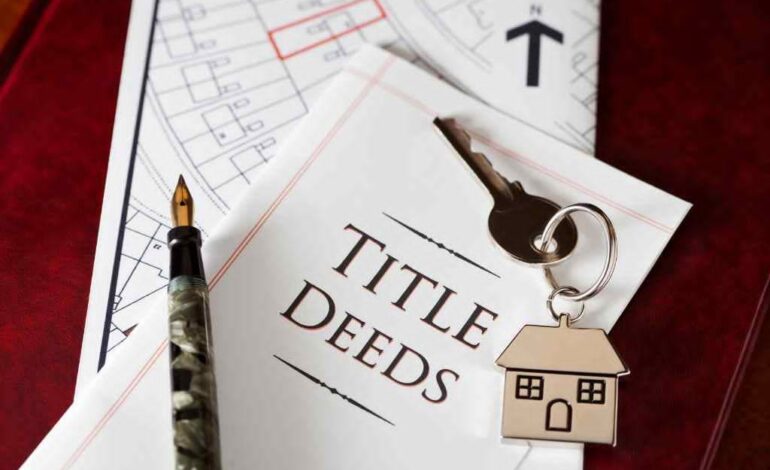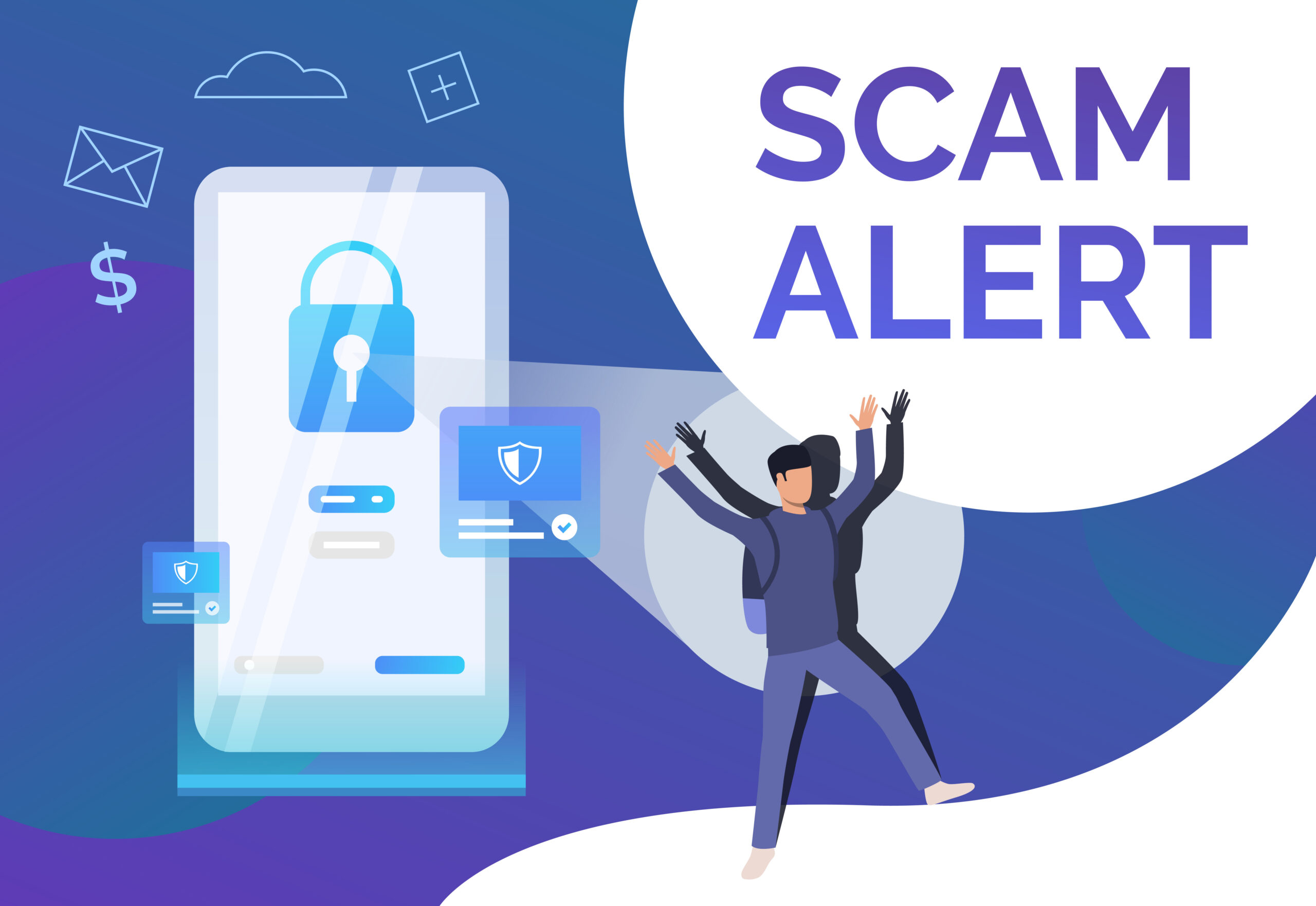Basic Guide to Improving Windows 11 Performance

Since its release, we have all fully enjoyed Windows 11’s many new features. Additionally, Microsoft has enhanced memory management, disk use, program priority, and other aspects of Windows 11. However, if you have an outdated laptop running Windows 11, things might not be going smoothly. Therefore, Windows 11 needs to be optimized. In this article, we’ll show you how to greatly increase the performance of Windows 11.
Update and restart your computer
This is the simplest thing to perform and one of the things that can be beneficial. First, go to Settings -> Windows Update -> to see if there are any new updates. Look for any updates. Install any updates that are necessary, then restart.
Restarting the system is safe if it is up to date. This can assist with rare, one-time problems that occasionally cause your computer to lag. It’s important to remember that this is only a temporary solution, and you may need to investigate more options to prevent these issues from happening in the future. One such option is cleaning your junk files. There are many unwanted files that accumulate on the PC and removing them becomes an essential task. Many do it manually, but it may take your valuable time. To save that, use the best cleaner for Windows 11; these automatic cleaners will remove unwanted files easily.
Turn Off Startup Apps and Programs
To speed up Windows 11’s boot time, you might begin by turning off the starting programs. These are applications that typically launch when your computer is turned on. Here’s how to turn them off:
- Click the Start menu, then choose Task Manager. The keyboard shortcut “Ctrl + Shift + Esc” can also be used to accomplish this.
- Click the “More details” option when the Task Manager menu shows up.
- Choose the Startup option now to access the applications that can be turned off.
- To disable a software, right-click on it and choose the Disable option.
In addition, a number of startup applications, including Skype, OneDrive, and Microsoft Teams, can consume a lot of resources. Here’s how to resolve this:
- Click the Windows button to open Settings. Additionally, you can open Settings directly by using keyboard shortcut “Windows + I.”
- Next, choose the Apps selections, and finally click Startup.
- After you’re there, shut down every program you don’t want to launch at startup. It’s that easy.
This list will continue to expand as you install more applications over time. Therefore, remember that you should do this periodically to make sure that Windows 11 isn’t being slowed down by unwelcome apps that open at startup.
Debloat Windows 11
Another way to enhance performance is to debloat Windows 11. We already have an updated instruction for debloating Windows 11 using Jeffrey Raphire’s Win11Debloat script. It accomplishes everything in a few simple steps, including turning off Bing in the Start menu, deleting tracking services, and uninstalling pointless apps.
The most beneficial aspect is that it also modifies your privacy settings and disables other background telemetry services that use up the majority of system resources. Nevertheless, before doing this, we strongly advise customers to make a system restore point and backup critical files.
Change Power Mode
If you desire the best functionality on Windows 11 and don’t mind sacrificing battery life, you can adjust the power plans. It will optimize Windows 11 using the appropriate settings to maximize your computer’s performance.
Turn Off Restartable Applications
After you log in to your computer, Windows 11 restarts a few background apps to speed up and improve your experience. This could be a useful feature if your computer is powerful. Disabling it, however, would speed up Windows 11 on older systems. Thus, simply follow the instructions below to disable restartable apps.
- Open Settings and navigate to the Accounts tab. Choose the options for signing in.
- You may now turn off the “Automatically save my restartable apps and restart them when I sign back in” setting.
Remove Temporary Files
Eliminating temporary files is an additional option. These are the items that are kept on the laptop or PC while programs carry out operations to ensure seamless operation. But these files can take up a lot of space and aren’t really necessary. You can eliminate them by following these instructions, which will enhance Windows 11’s speed.
- Enter “Windows+X” and select “Run.” To access the option directly, you may alternatively use the Windows+R shortcut.
- Enter “%temp%” and click OK.
- This will direct you to the folder for temporary files. Simply choose them all and remove them.
Note that you may also quickly remove temporary files from your hard drive by using the built-in Disk Cleanup application.
Conclusion
Despite the significant Windows 11 upgrade, a slowed PC or laptop might be caused by a variety of factors. There are a few things you can do to enhance Windows speed on your computer, regardless of whether it’s an outdated PC or laptop or hard drive problems.